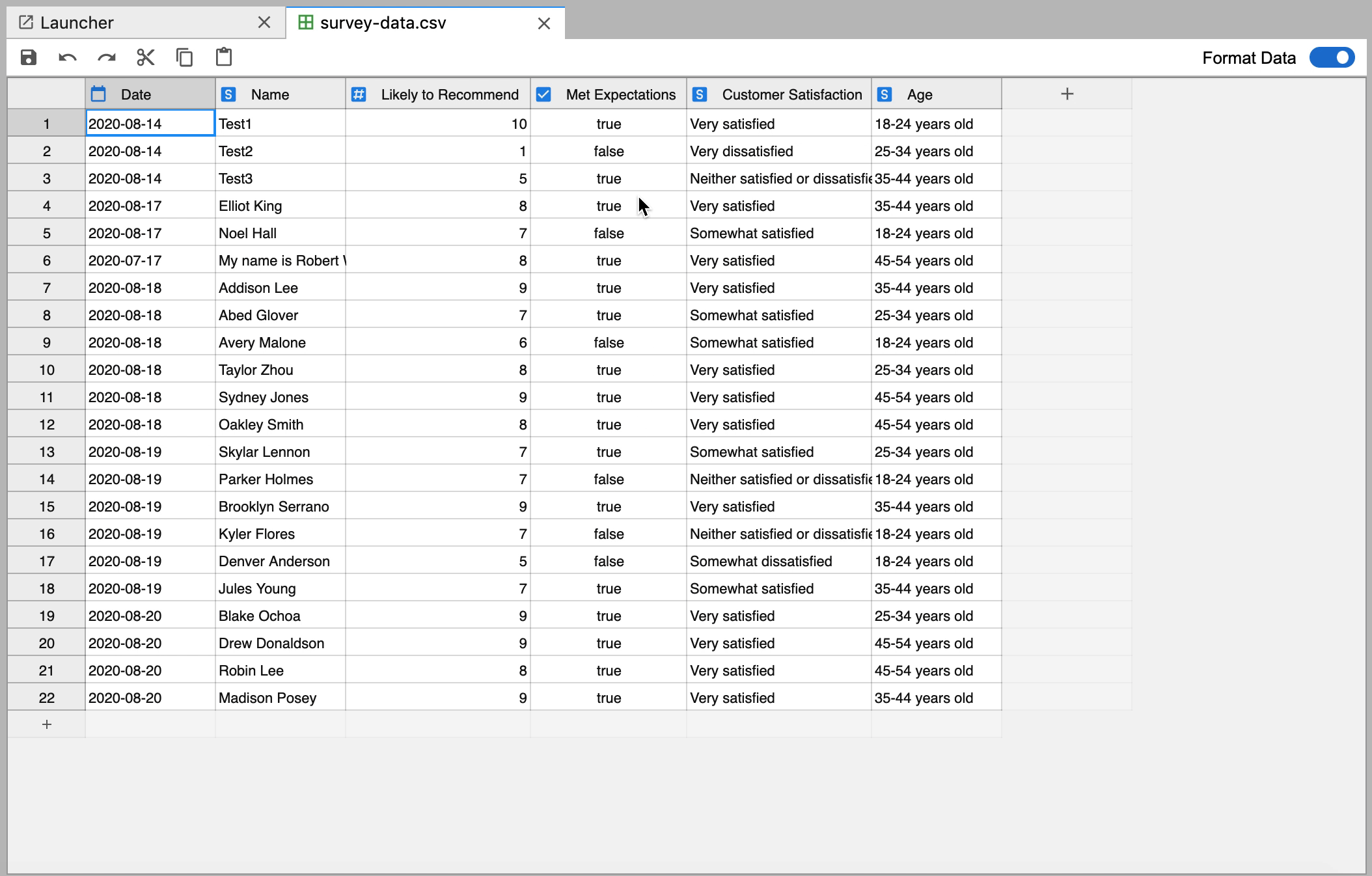User Experience¶
The JupyterLab Tabular Data Editor provides a versatile interface to support your data editing process.
Toolbar¶
The toolbar has the following functionalities: save, undo, redo, cut, copy, and paste. In addition, you can format your data based on data types by toggling on Format Data.

Keyboard Shortcuts¶
You can manipulate your data and navigate the datagrid through keyboard shortcuts.
General extension shortcuts¶
| Keypress | Command |
|---|---|
| Ctrl + X | Cut the selected item and copy it to the clipboard |
| Ctrl + C | Copy the selected item to the clipboard |
| Ctrl + V | Paste the contents of the clipboard |
| Ctrl + Z | Undo the previous action |
| Shift + Ctrl + Z | Redo the previous action |
| Ctrl + S | Save the current file |
| Ctrl + F | Open the Find window |
| Space | Edit a cell |
Moving around in the datagrid¶
| Keypress | Command |
|---|---|
| Left/Right Arrow | Move one cell to the left or right |
| Ctrl + Left/Right Arrow | Move to the farthest cell left or right in the row |
| Up/Down Arrow | Move one cell up or down |
| Ctrl + Up/Down Arrow | Move to the top or bottom cell in the column |
| Tab | Move one cell to the right |
| Shift + Tab | Move one cell to the left |
| Enter | Move one cell down |
| Shift + Enter | Move one cell up |
Selecting cells¶
| Keypress | Command |
|---|---|
| Shift + Left/Right Arrow | Extend the cell selection one cell to the left or right |
| Shift + Up/Down Arrow | Extend the cell selection one cell up or down |
| Shift + Ctrl + Left/Right Arrow | Extend the cell selection to the farthest cell left or right |
| Shift + Ctrl + Up/Down Arrow | Extend the cell selection to the farthest cell up or down |